Creating a new booking
Create a new booking in the admin interface.
Before you make a new booking, ensure you have followed the steps in the Get Started guide.
- Click on the calendar view
 and navigate to the desired date using the calendar in the sidebar.
and navigate to the desired date using the calendar in the sidebar. - Click on an empty space against the relevant time and therapist. A pop-up window should appear.
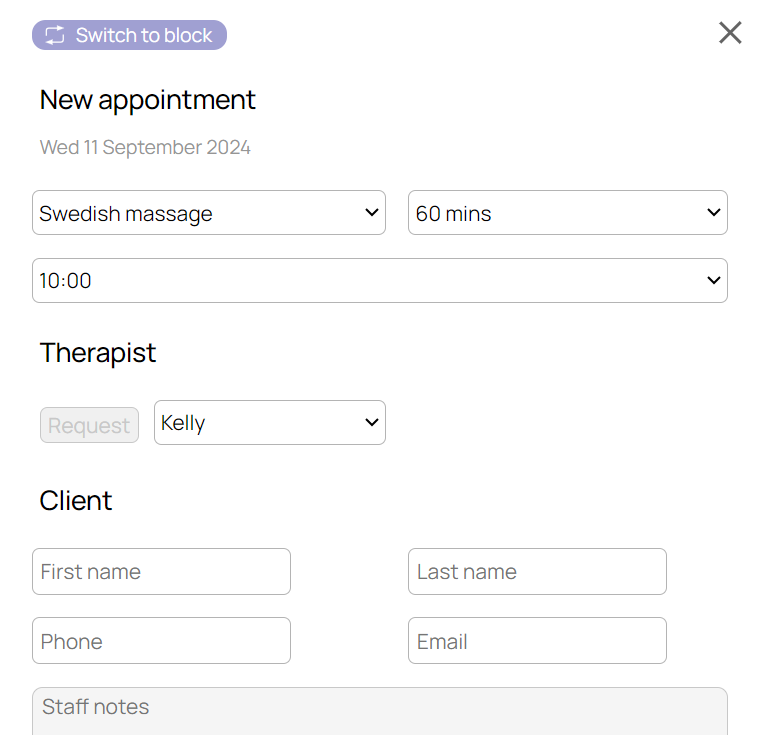
- Select the treatment, duration and change the start time and therapist if necessary. If the client has requested a specific therapist, click on the Request button, which will add a Request icon to the booking in the calendar view.
- Next, complete the client details. Once you begin typing the system will start searching existing client records, and if a matching client is found a View matching clients button will appear.
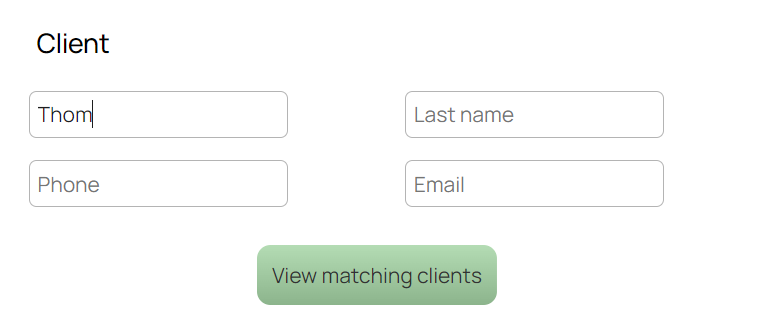
- Click the View matching clients button to bring up a list of possible matches, and select the correct client using the green plus button.
- Alternatively, if there are no matching clients, complete the client details manually. If you complete all four fields (first name, last name, phone and email) you will have the option to save the client’s details after you save the booking. If you leave at least one of these fields blank, the client details will not be saved.
- Next, if necessary you can add notes to the booking, for example any special needs or requests from your client.
- If the client has a discount code you can enter it in the Discount code field. Once you enter a valid discount code, a green Applied ✓ should appear below the Discount code field.
- Finally, if you would like to send an email confirmation to the client, click the Send email confirmation checkbox.