Get started
Quick-start guide to your booking system.
This article provides a brief overview of your booking system to get you up-and-running quickly.
Sidebar menu
The sidebar is the main navigation tool for your booking system. Here you will find buttons which take you to the different sections of the system as follows.
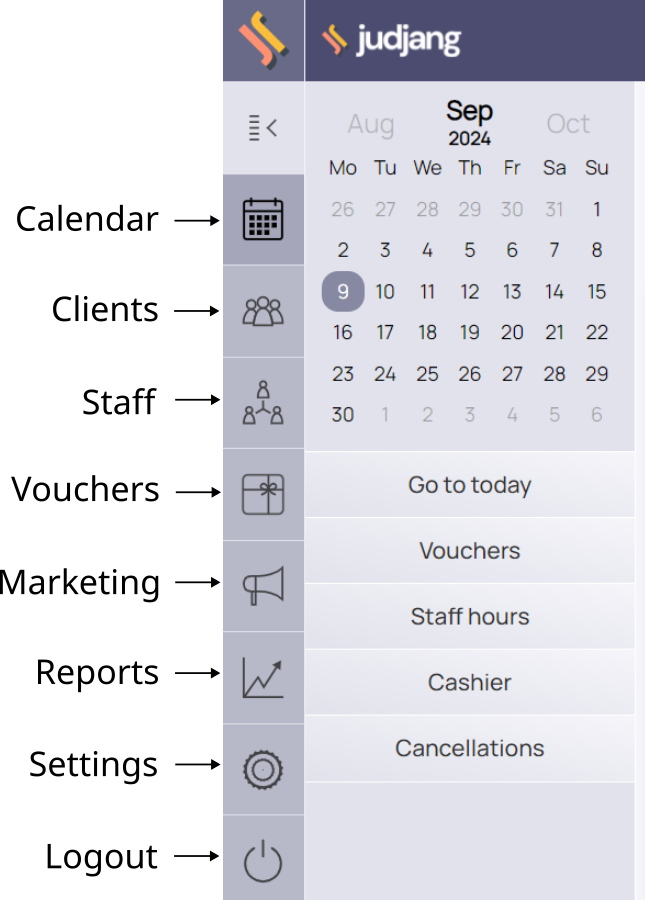
Calendar: View, create and edit your appointments.
Clients: Search for a client, view client details and managed blocked clients.
Staff: View, edit and add new members of staff, including managing staff’s availability.
Vouchers: Record gift voucher scales which can later be redeemed against appointments.
Marketing: Create email campaigns and discount codes.
Reports: View reports and insights into clients, appointments and income.
Settings: Manage setting including business details, opening hours and appointment reminders.
First-time set-up of your booking system
If you are setting up your system for the first time, there are four key tasks you will need to undertake before you are able to create or take bookings:
- Add opening hours: Click on the Settings button in the sidebar and then Opening Hours in the sidebar menu. Enter your opening hours and click Save.
- Add staff: You will need to add at least one member of staff to your system. Click on the Staff button in the sidebar and then Staff in the sidebar menu. Then click on the green plus button to add a new member of staff.
- Add staff availability: Click on the Staff button in the sidebar and the Availability in the sidebar menu. Select the checkboxes for the days each member of staff is working. You will need to Save each week separately. You can select a different week from the calendar in the sidebar.
- Add treatments: Finally, you’ll need to add at least one treatment. Click on the Settings button in the sidebar and then Treatments in the sidebar. Click New Treatment and add the treatment details. Once you’ve saved the treatment, you will also need to add at least one duration and price. To add a duration and price, click on the green plus button next to the treatment and complete the fields.
Once you have completed all the steps above, bookings should be open according to the opening hours, staff availability and treatments you have chosen. Click back into the Calendar to check that you can create a booking.
Further assistance
More detailed articles are currently being added to the Help & Documentation page. If you would prefer to get assistance from us, please email us at info@judjang.co.uk. We will aim to get back to you within 24 hours where possible, and will be happy to arrange a call back to take you through the set-up.